top of page

Create Woodpecker Contacts with Wix Forms
Here are the steps to setting up a standard Wix Form so that it can send contacts to Woodpecker
1. Log into Woodpecker as an administrator. Click on your name in the upper right then settings (gear icon) then on API Keys. If you don't have an API Key, click Create A Key. Your screen should look like the one below. The API key will be hard to see, but it is where the black mark is below. Select your key and copy it to your clipboard.

2. Go to your Woodpecker Web Integration Form here and fill in the top part with the username, the API Key you just copied in step 1, and the Woodpecker Campaign List. Click Authorize. You will be redirected to a success page. Come back here after you get the success message.

3. Beneath the "Authorize" button, click select the Using Form checkbox.
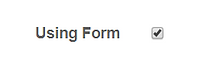
4. Fill out the bottom section. We need a contact email and recover code in case you lose your form name.

5. Press "Get Form" to get a form name. You will use this when you log into the Wix Admin.
6. Copy the form name that pops up here (in yellow below):

7. Log into Wix as an admin. Go to the form you are connecting. Select the form and click Settings (the gear icon). In the first or second email, put in forms@virtuops.com. Then scroll down and put your form name that you just copied (see yellow highlighted text above) into your Wix Form Name like you see below (see yellow highlighted text below). Publish your Wix Page by hitting the "Publish" button in the upper right corner.


If you need more help, write us an email at support@virtuops.com and tell us how we can be of assistance.
bottom of page